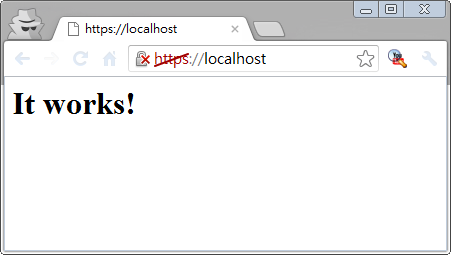動態教學:Open
開發環境:
Visual Studio 2010
SharpGL 2.0 - SharpGL Binaries.zip
(SharpGL is a C# library that allows you to use OpenGL in your .NET Framework based application with ease!)
WPF (MainWindow.xaml):
<Window x:Class="WPFOpenGL.MainWindow"
xmlns="http://schemas.microsoft.com/winfx/2006/xaml/presentation"
xmlns:x="http://schemas.microsoft.com/winfx/2006/xaml"
xmlns:sharpGL="clr-namespace:SharpGL.WPF;assembly=SharpGL.WPF"
Title="MainWindow" Height="350" Width="525">
<Grid>
<sharpGL:OpenGLControl OpenGLDraw="OpenGLControl_OpenGLDraw" />
</Grid>
</Window>
C# (MainWindow.xaml.cs):
using System;
using System;
using System.Windows;
using System.Windows.Input;
using SharpGL;
namespace WPFOpenGL
{
/// <summary>
/// Interaction logic for MainWindow.xaml
/// </summary>
public partial class MainWindow : Window
{
public MainWindow()
{
InitializeComponent();
}
private void OpenGLControl_OpenGLDraw(object sender, SharpGL.SceneGraph.OpenGLEventArgs args)
{
// Get the OpenGL instance that's been passed to us.
OpenGL gl = args.OpenGL;
// Clear the color and depth buffers.
gl.Clear(OpenGL.GL_COLOR_BUFFER_BIT | OpenGL.GL_DEPTH_BUFFER_BIT);
// Reset the modelview matrix.
gl.LoadIdentity();
// Move the geometry into a fairly central position.
gl.Translate(-1.5f, 0.0f, -6.0f);
// Draw a pyramid. First, rotate the modelview matrix.
gl.Rotate(rotatePyramid, 0.0f, 1.0f, 0.0f);
// Start drawing triangles.
gl.Begin(OpenGL.GL_TRIANGLES);
gl.Color(1.0f, 0.0f, 0.0f);
gl.Vertex(0.0f, 1.0f, 0.0f);
gl.Color(0.0f, 1.0f, 0.0f);
gl.Vertex(-1.0f, -1.0f, 1.0f);
gl.Color(0.0f, 0.0f, 1.0f);
gl.Vertex(1.0f, -1.0f, 1.0f);
gl.Color(1.0f, 0.0f, 0.0f);
gl.Vertex(0.0f, 1.0f, 0.0f);
gl.Color(0.0f, 0.0f, 1.0f);
gl.Vertex(1.0f, -1.0f, 1.0f);
gl.Color(0.0f, 1.0f, 0.0f);
gl.Vertex(1.0f, -1.0f, -1.0f);
gl.Color(1.0f, 0.0f, 0.0f);
gl.Vertex(0.0f, 1.0f, 0.0f);
gl.Color(0.0f, 1.0f, 0.0f);
gl.Vertex(1.0f, -1.0f, -1.0f);
gl.Color(0.0f, 0.0f, 1.0f);
gl.Vertex(-1.0f, -1.0f, -1.0f);
gl.Color(1.0f, 0.0f, 0.0f);
gl.Vertex(0.0f, 1.0f, 0.0f);
gl.Color(0.0f, 0.0f, 1.0f);
gl.Vertex(-1.0f, -1.0f, -1.0f);
gl.Color(0.0f, 1.0f, 0.0f);
gl.Vertex(-1.0f, -1.0f, 1.0f);
gl.End();
// Reset the modelview.
gl.LoadIdentity();
// Move into a more central position.
gl.Translate(1.5f, 0.0f, -7.0f);
// Rotate the cube.
gl.Rotate(rquad, 1.0f, 1.0f, 1.0f);
// Provide the cube colors and geometry.
gl.Begin(OpenGL.GL_QUADS);
gl.Color(0.0f, 1.0f, 0.0f);
gl.Vertex(1.0f, 1.0f, -1.0f);
gl.Vertex(-1.0f, 1.0f, -1.0f);
gl.Vertex(-1.0f, 1.0f, 1.0f);
gl.Vertex(1.0f, 1.0f, 1.0f);
gl.Color(1.0f, 0.5f, 0.0f);
gl.Vertex(1.0f, -1.0f, 1.0f);
gl.Vertex(-1.0f, -1.0f, 1.0f);
gl.Vertex(-1.0f, -1.0f, -1.0f);
gl.Vertex(1.0f, -1.0f, -1.0f);
gl.Color(1.0f, 0.0f, 0.0f);
gl.Vertex(1.0f, 1.0f, 1.0f);
gl.Vertex(-1.0f, 1.0f, 1.0f);
gl.Vertex(-1.0f, -1.0f, 1.0f);
gl.Vertex(1.0f, -1.0f, 1.0f);
gl.Color(1.0f, 1.0f, 0.0f);
gl.Vertex(1.0f, -1.0f, -1.0f);
gl.Vertex(-1.0f, -1.0f, -1.0f);
gl.Vertex(-1.0f, 1.0f, -1.0f);
gl.Vertex(1.0f, 1.0f, -1.0f);
gl.Color(0.0f, 0.0f, 1.0f);
gl.Vertex(-1.0f, 1.0f, 1.0f);
gl.Vertex(-1.0f, 1.0f, -1.0f);
gl.Vertex(-1.0f, -1.0f, -1.0f);
gl.Vertex(-1.0f, -1.0f, 1.0f);
gl.Color(1.0f, 0.0f, 1.0f);
gl.Vertex(1.0f, 1.0f, -1.0f);
gl.Vertex(1.0f, 1.0f, 1.0f);
gl.Vertex(1.0f, -1.0f, 1.0f);
gl.Vertex(1.0f, -1.0f, -1.0f);
gl.End();
// Flush OpenGL.
gl.Flush();
// Rotate the geometry a bit.
rotatePyramid += 3.0f;
rquad -= 3.0f;
}
float rotatePyramid = 0;
float rquad = 0;
}
}
Reference: Using OpenGL in a WPF Application